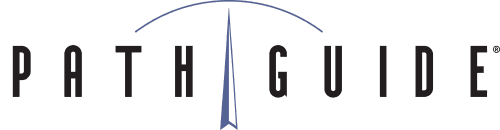On today’s Tips and Tricks for Latitude, we’ll walk through how you can use Latitude and the Latitude Manifest & Shipping System (LMS) to manage ecommerce fulfillment orders seamlessly and automatically. LMS provides two primary methods for fulfilling ecommerce orders with Latitude integration: Shipper Account Profile and Third Party Billing. Both options can support direct-to-customer and direct-to-store order types.
Shipper Account Profile
An LMS Account Profile is created for the fulfillment account. The orders are seamlessly processed through the LMS Account Profile, through Customer or Carrier configurations in Latitude, to automatically link the order to the fulfillment account.
Create a Dedicated Account Profile:
In LMS, create a separate Account Profile that will be configured with the Fulfillment Shipper’s account information. Go to the LMS Management Console, then select Account Profiles – More – Add an Account Profile. Configure the account information, and use the Label Address tab to fill in the desired “from” information for the outbound labels. You may also optionally add a logo to the profile, for use on 8” label formats. Use the Functions menu to customize the label with Add Company Logo, and browse to the appropriate image file.
Setting Up a Carrier Override to the Account:
In Latitude, you can use the Carrier maintenance screen to set the Override Shipper value on the LMS-mapped Carrier so that it matches the new fulfillment shipper account profile.
Setting Up a Customer Override to the Account:
Another option is to set up a Customer record, and configure it to always map to the new account profile using the Fixed Shipper property. Enable the Use as Label From Address checkbox for correct label formatting, if needed. Then, when a new order is imported for the linked carrier or customer, and opened in LMS for shipping, the station console will automatically select the linked account profile for the shipment. The profile From Address is also used as the label return address for this profile.
Third Party Billing
The Latitude Order is imported as Third Party Billing order type, and uses the Freight Account property on the order to save the proper account number. When the order is shipped, the shipment automatically bills to the fulfillment account number.
Configure Ship-From Address on Customer Record:
Configure the Third Party Address on the Latitude Customer maintenance screen, and check the Use as Label From Address to display the correct label information.
Order Import Properties:
On the Sales Order, the order must be imported with Third Party Billing, while using the Customer Freight Account field to import the correct account number.
Third Party Accessorial:
When the order is processed in LMS, the Third Party accessorial will display the configured “from” address and customer account number from the imported order.
When using the new Latitude tracking detail to see the LMS package detail, the label shows the desired “From” address as well as the Third Party Billing property.
Keep an eye on this blog for the next Tips and Tricks post, and check our Content Marketing Hub for videos, photos and presentations from our customers and partners. As always, if you have a suggestion for a new Latitude feature, or a specific problem you’re trying to solve, you can reach our support team at 1-888-627-9797.