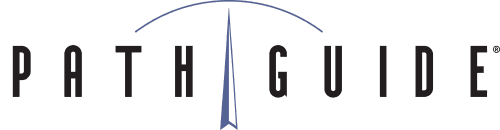Need to track a customer shipment? In the past, if you needed to track a FedEx or UPS shipment, you would have to look up the tracking number stored in Latitude, copy it, and then switch over to a FedEx or UPS tracking website where you could paste the tracking number to search for it there. But here’s the good news! We’ve added a feature to Latitude that allows you to track items more easily, eliminating the annoying need to copy and paste when switching programs.
To do this, go to Activities – Order Processing – Review Sales Orders, then click the Tracking tab and look for the Tracking Number column. Click the number you want to track. This will take you to the LMS Review Package screen, where you can also see the packing slip, shipping label and other shipment forms. Click Functions – Track Package to be routed to the UPS or FedEx web page with tracking info on when the package is scheduled to be delivered. Simple, right?
We hope this tip helps make your experience using Latitude WMS just a little bit smoother. Keep an eye on this blog for the next Tips and Tricks, and watch our Content Marketing Hub for videos, eBooks, and other great assets. As always, if you have a suggestion for a new Latitude feature, or a specific problem you’re trying to solve, you can reach our support team at 1-888-627-9797.